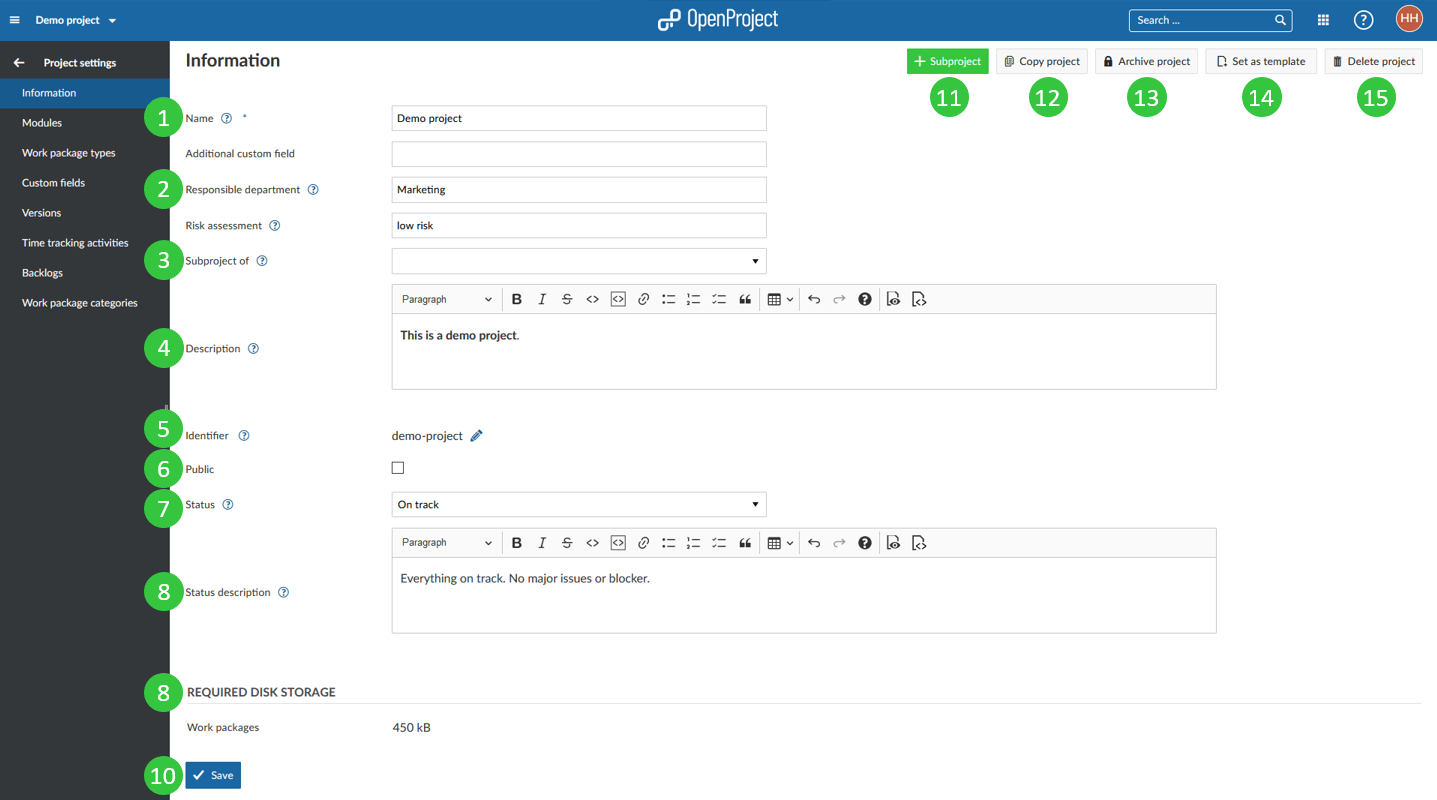Manage project information
Manage your project information in the Project settings: select a project and open the -> Project Settings -> Information.
To view all details about managing projects, view our projects section.
You will have the following options in the project settings.
- Set a name for your project. The name will be displayed in the project list.
- Set custom fields, e.g. Responsible Department, Risk assessment, Project ID, Project accountable, etc. (if activated in the -> Administration -> Custom fields -> within the custom fields for projects). Find out more about project custom fields here.
- Select the parent project.
- Add a project description.
- Display or edit the project identifier. This is the part of the project name shown in the URL, e.g. /demo-project.
- This check-box sets a project to public. This ways users will be able to access the project without being a member of it.
- Set a project status. The project status can be displayed in the project overview. If you want to set additional or different status options you can create and use a project custom field.
- Add a project status description. The status description will be shown on the project overview page.
- Display the required disk storage information.
- Save your changes.
- Create a new subproject for this project with the green + Subproject button.
- Copy the project. When copying a project you can choose which modules you'd like to copy.
- Archive a project. This way the archived project will not appear in the project selection anymore and cannot be accessed by team members. You can view archived projects in the view all project lists.
- Set as template or Remove from templates. By setting a project as template it can be copied multiple times to create similar projects.
- Delete a project. By deleting a project the whole project with all included information will be removed.