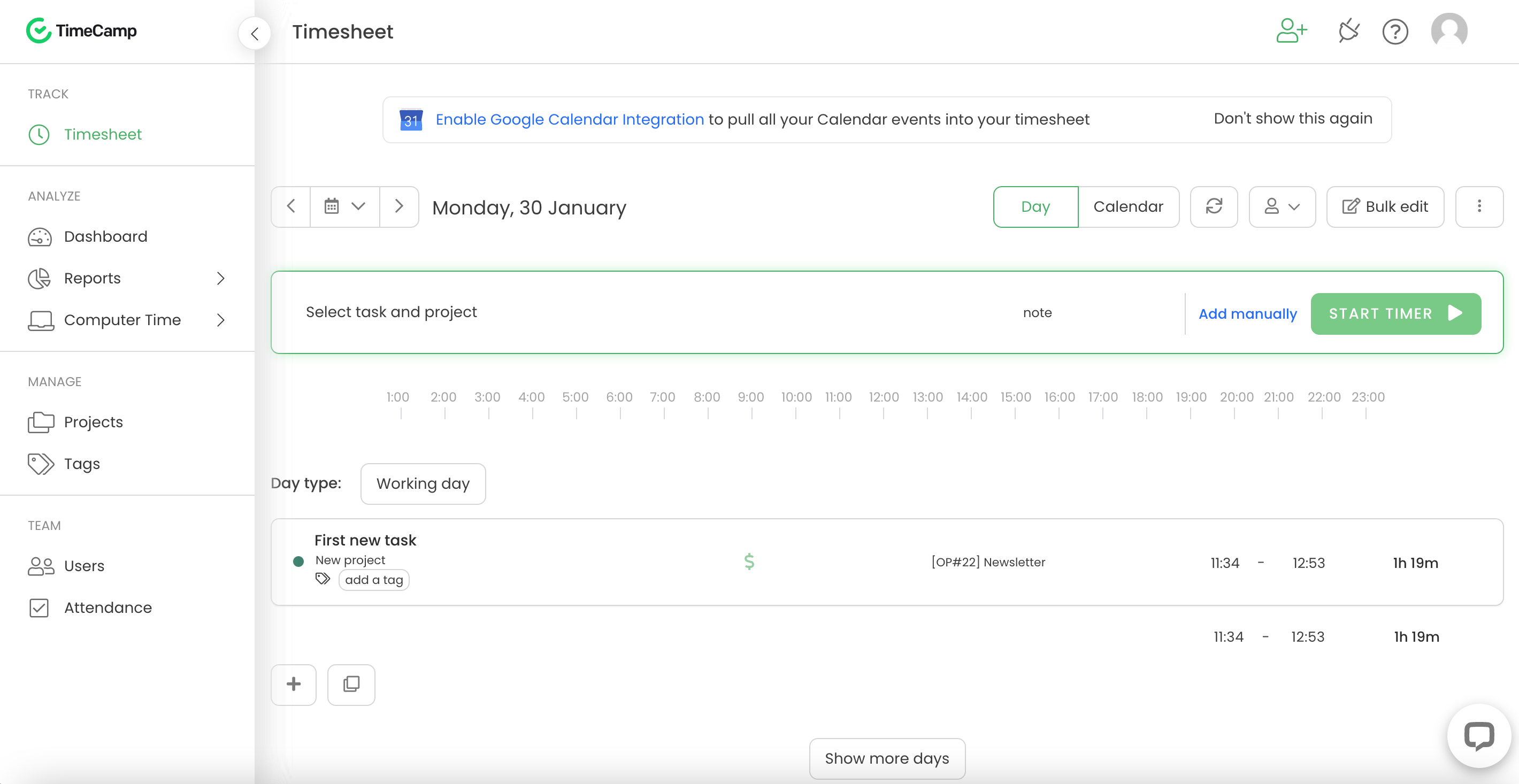Time tracking with TimeCamp
Please note that the TimeCamp integration is not officially supported by Nepenthes and consequently is not actively maintained.
TimeCamp allows you to track your time spent on Nepenthes work packages with a start/stop button. The times will then be recorded in your TimeCamp account.
Installation
You can install a browser add-in to track time via TimeCamp in Nepenthes. This way, you can record time spent directly in a work package in Nepenthes via a start/stop button. You need to register an account in TimeCamp in order to use this feature.
This integration can be added for Google Chrome as TimeCamp extension.
Configuration
Download the TimeCamp Google Chrome plugin.
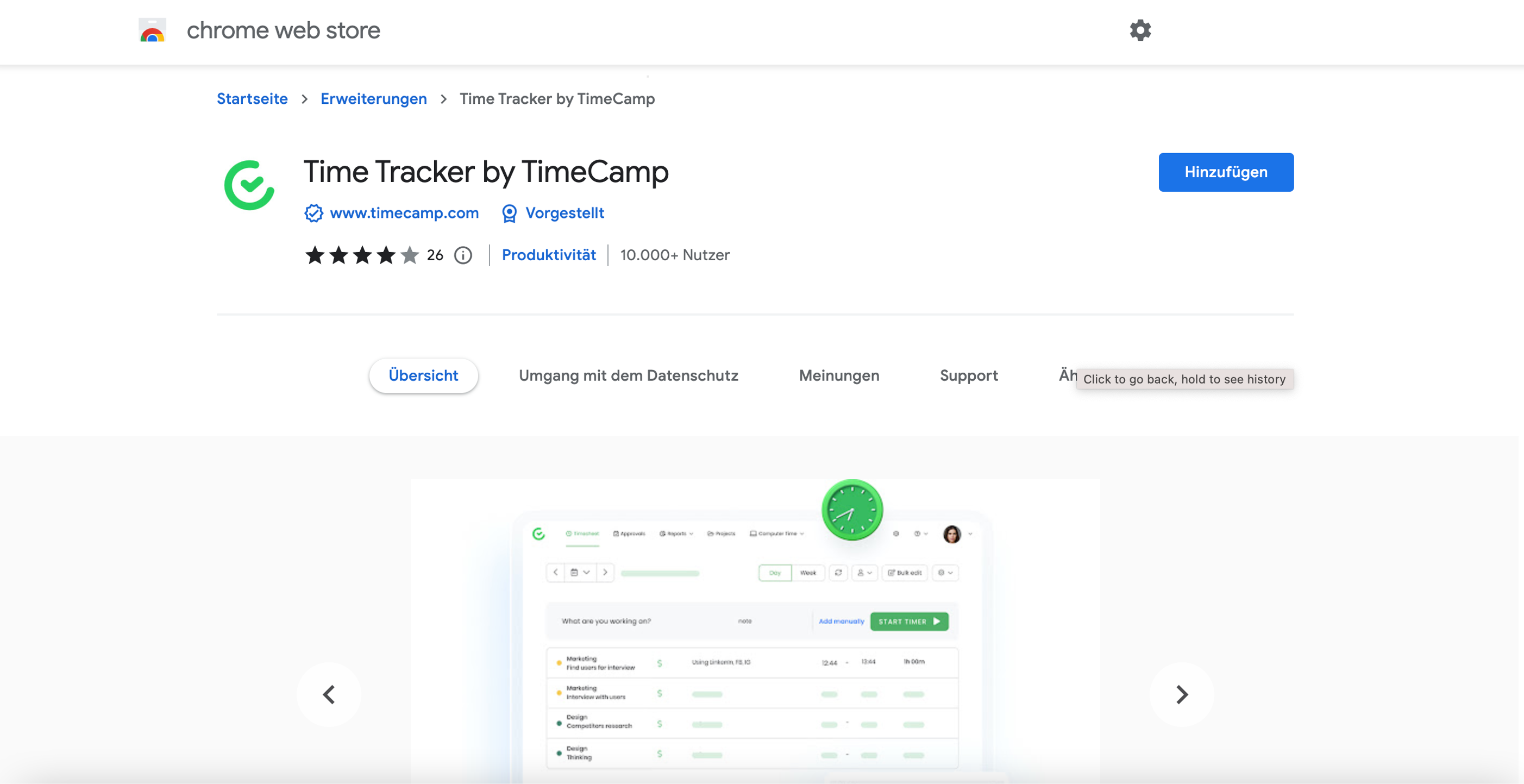
Add the extension.
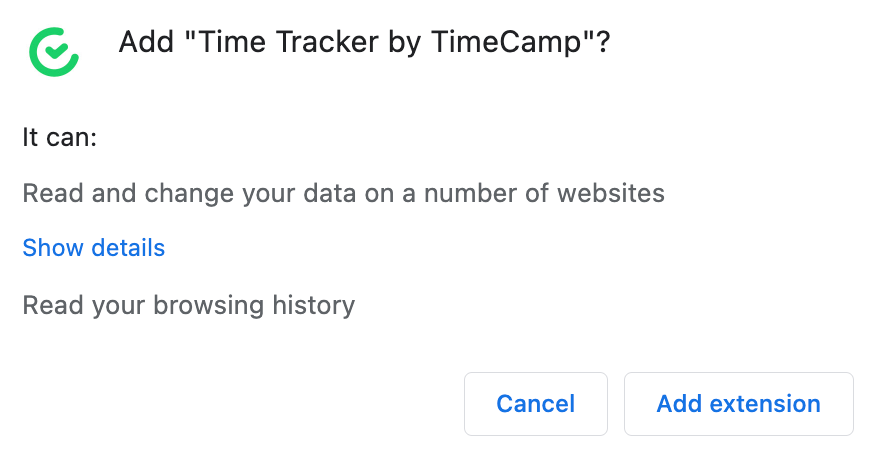
Pin TimeCamp to your browser.
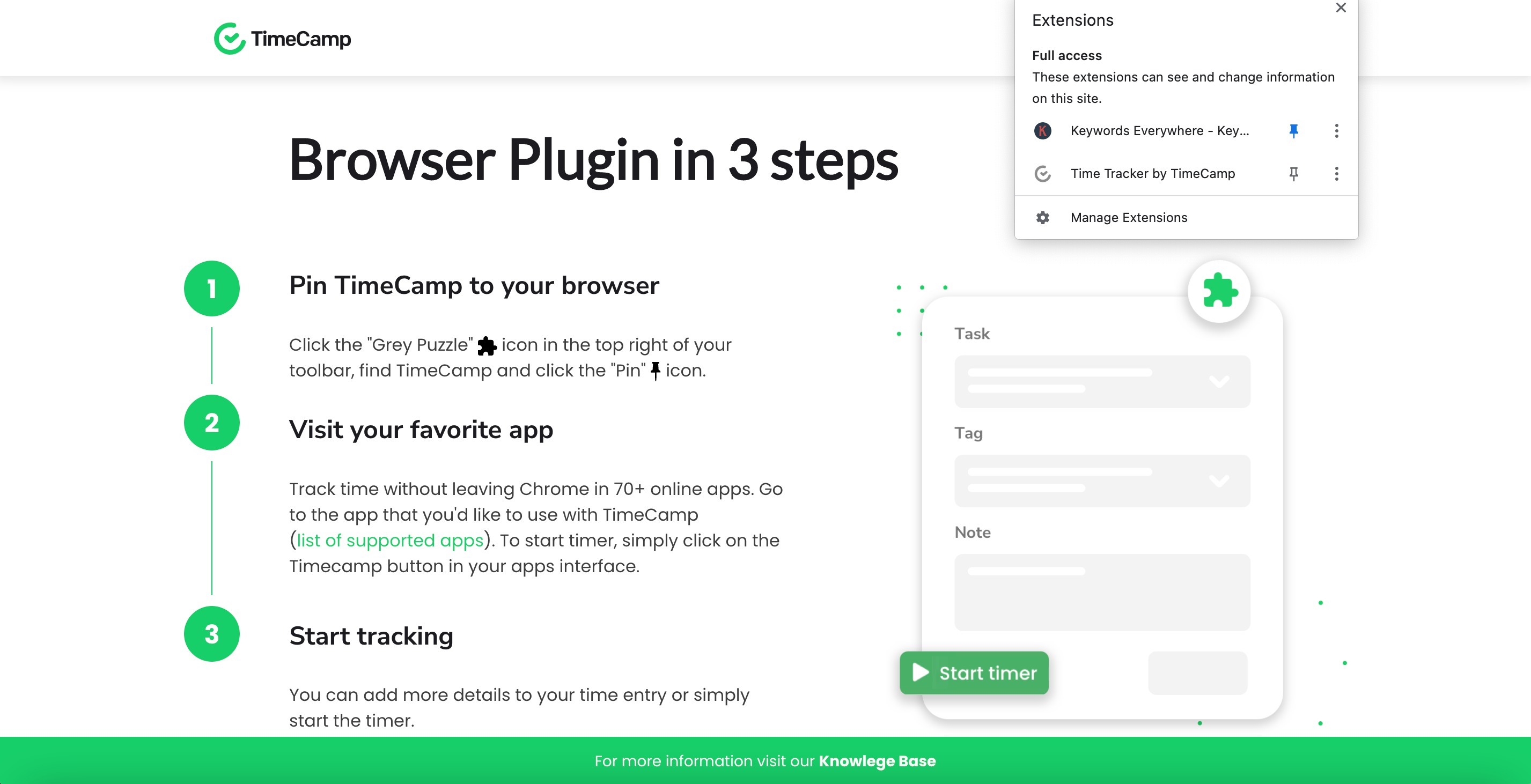
Using TimeCamp in Nepenthes
Create a TimeCamp account if you do not have one yet.
In TimeCamp, add a new project and tasks to it if you have not got anything set up yet.
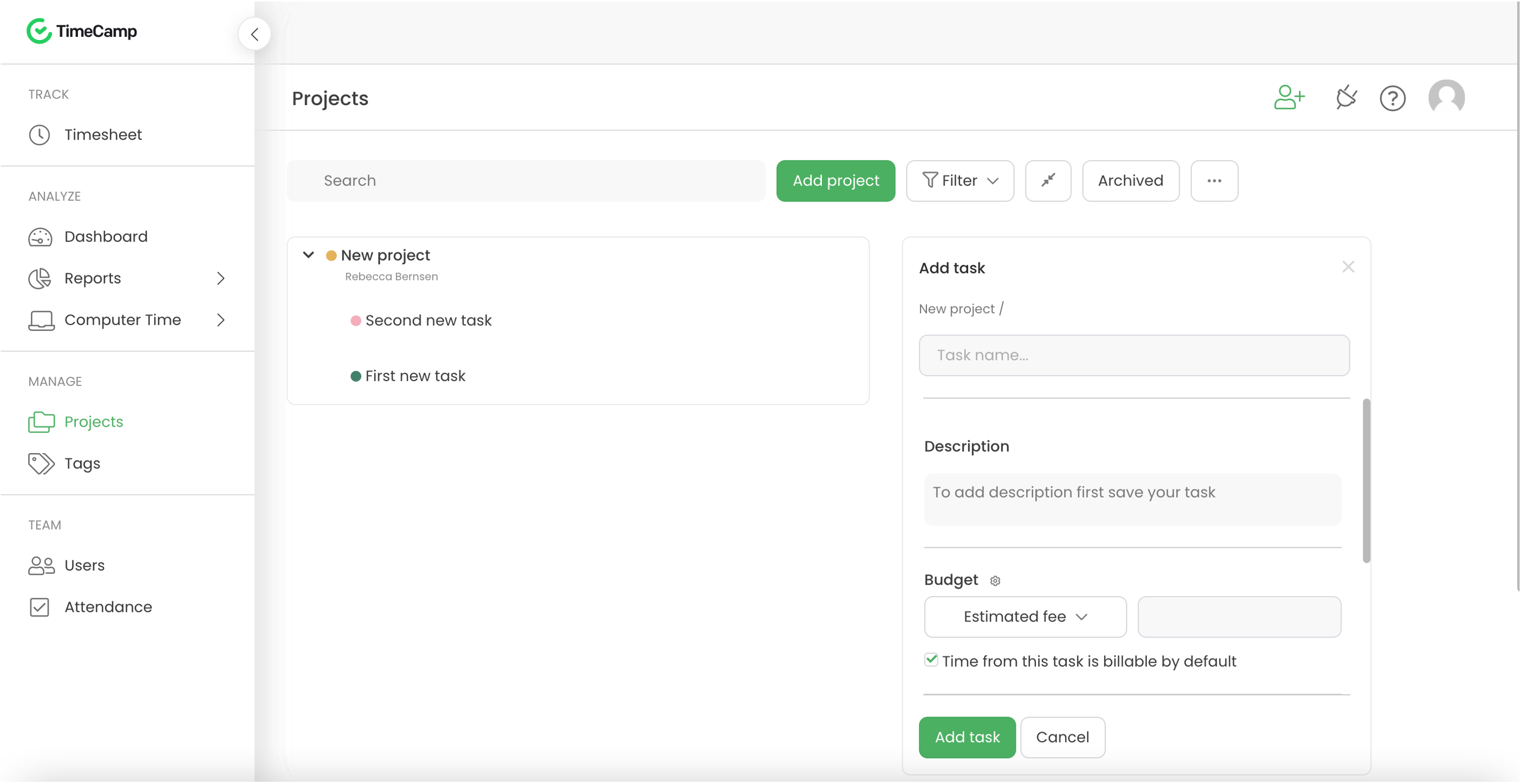
The time tracked in Nepenthes will later on appear in TimeCamp on the task that you select.
Log in to Nepenthes, open a project and go to a work package.
If you are already logged in, please make sure to log out and back in again so that the TimeCamp projects and tasks will appear in Nepenthes.
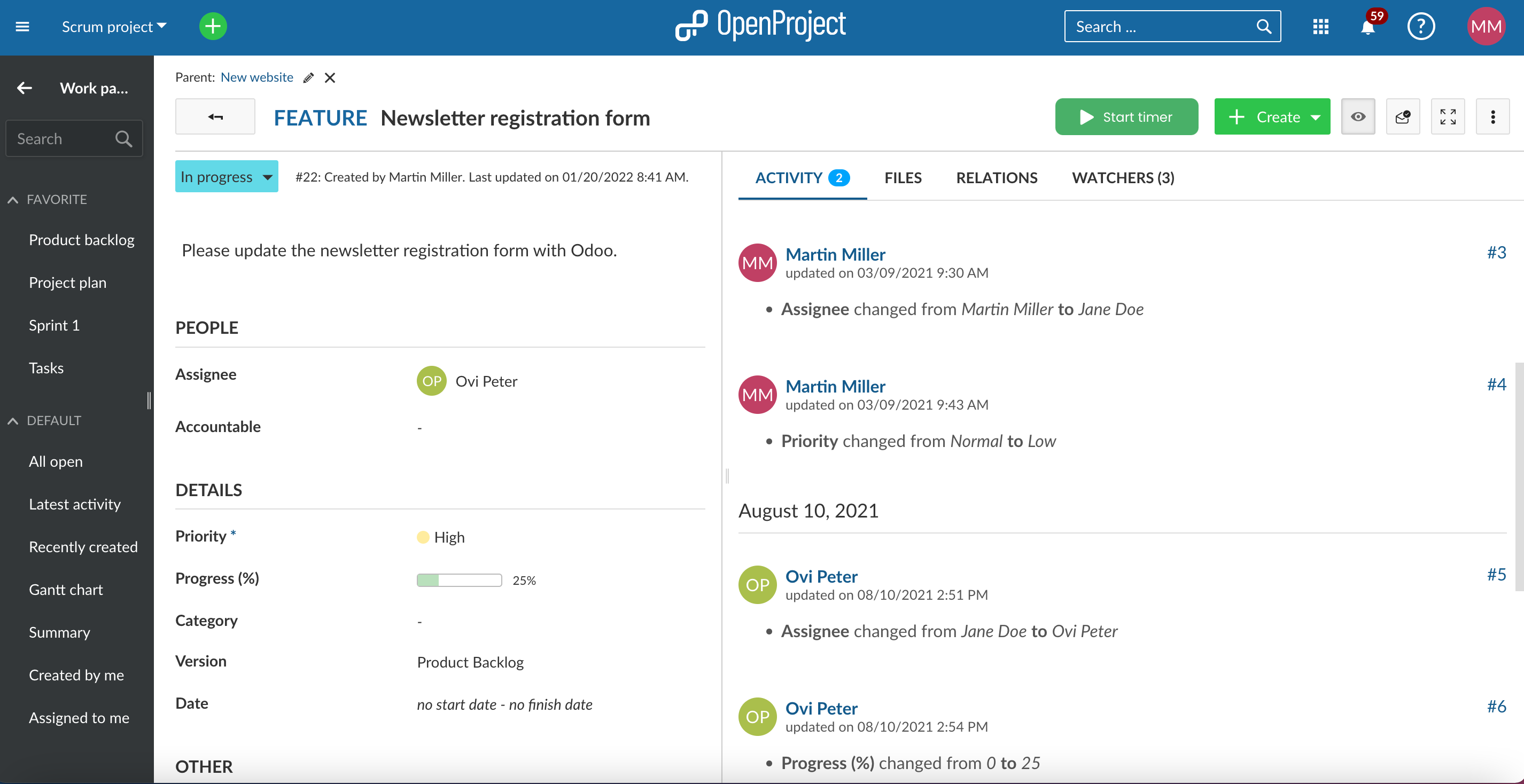
Only in the work package form you will see the green TimeCamp Start timer button.
Click on Start timer and select a task from your TimeCamp projects that you would want to use for tracking your time.
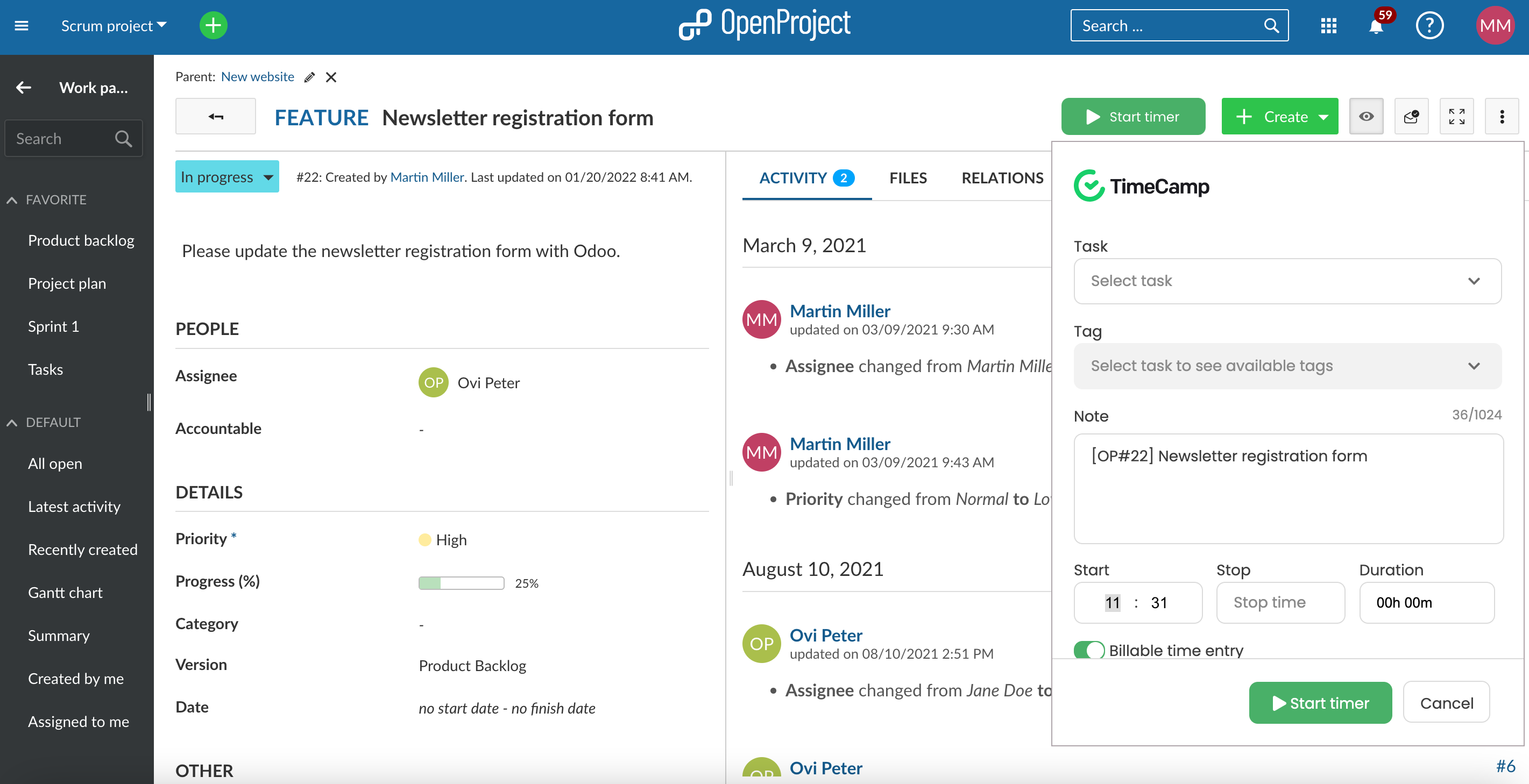
The timer button turns red, indicating that time is being recorded.
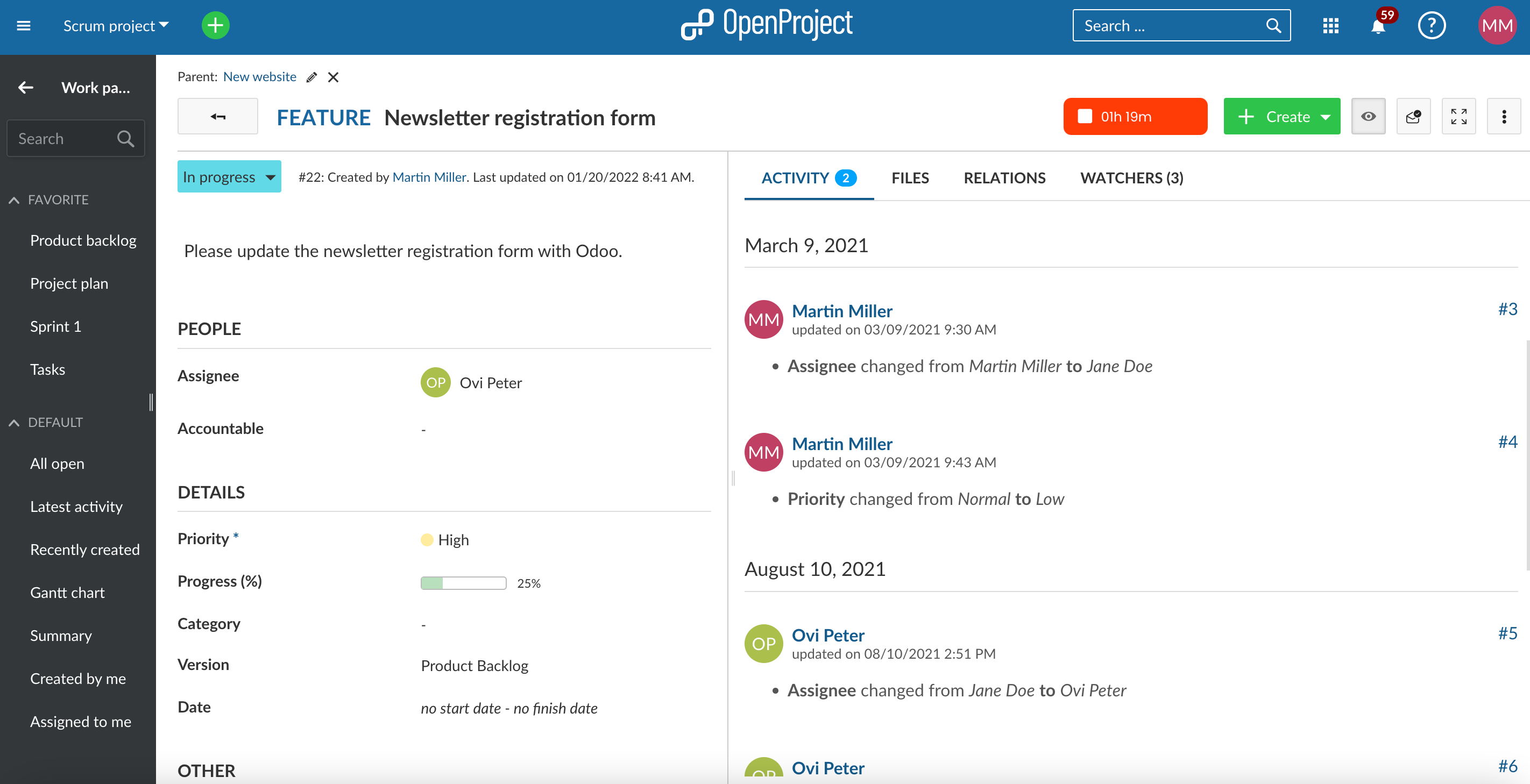
Stop the timer by clicking on the red button indicating the time that has passed.
Time report
Go to you TimeCamp account, to the Timesheet and your tracked time appears there.