Manage Groups
Nepenthes allows creating tailored project member groups, which grant additional permissions to individual users within a project. Instead of adding individual users to a project you can add a user group, e.g. Marketing. You can edit existing groups, create new ones, add and remove users or delete groups.
Add a new group
After selecting Groups from the administration menu a list of the existing groups is shown, or a prompt to create a group if none exist.
Click the green + Group button to create a new group.
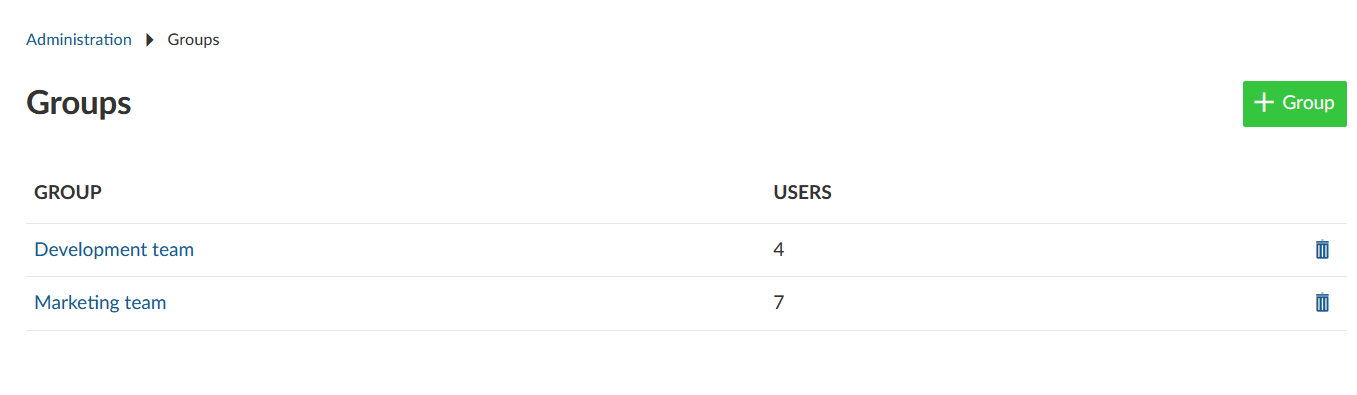
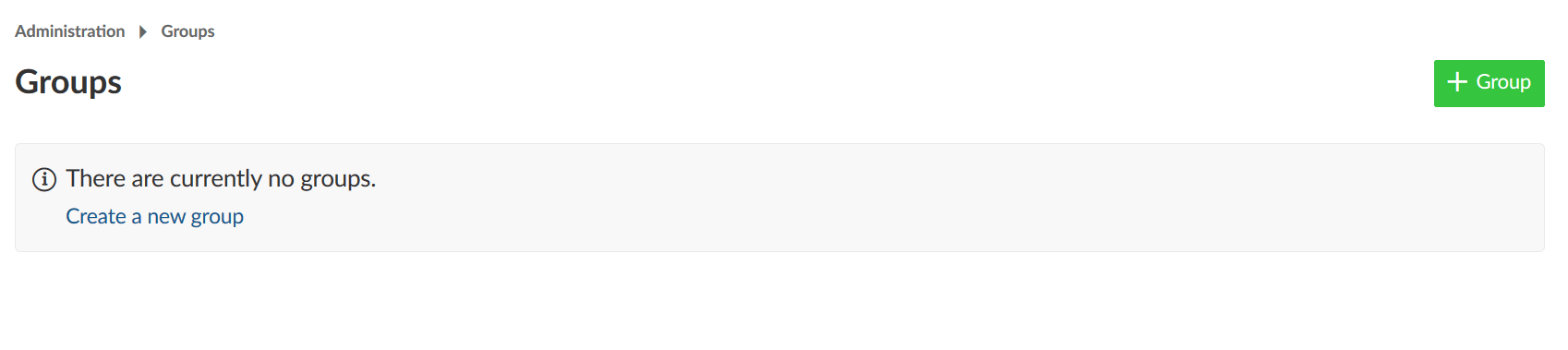
Give a name for your new group, which must be unique, and click the blue Create button.
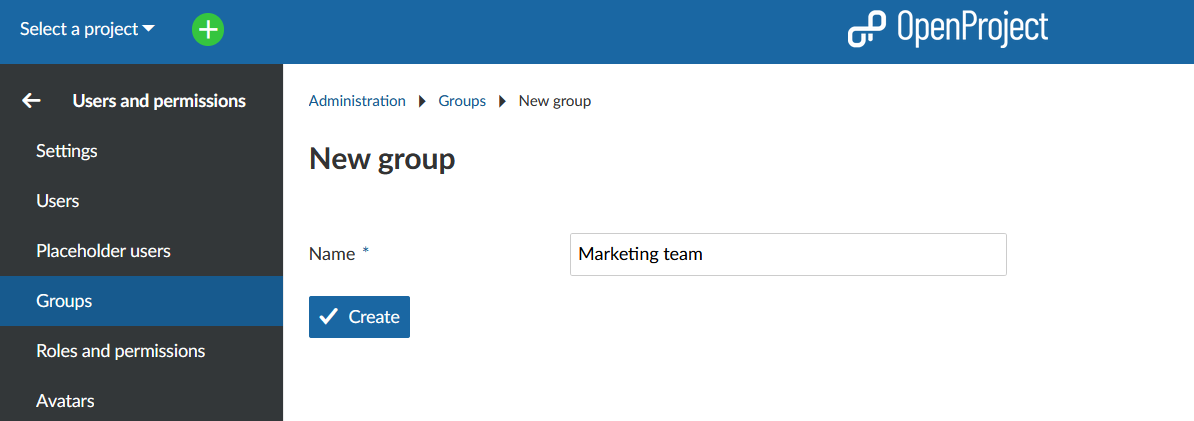
Add users to a group, edit or remove groups
You can add users to a group and edit a group by clicking on the name of the group (1) and delete the group by clicking on delete icon in the respective line (2).
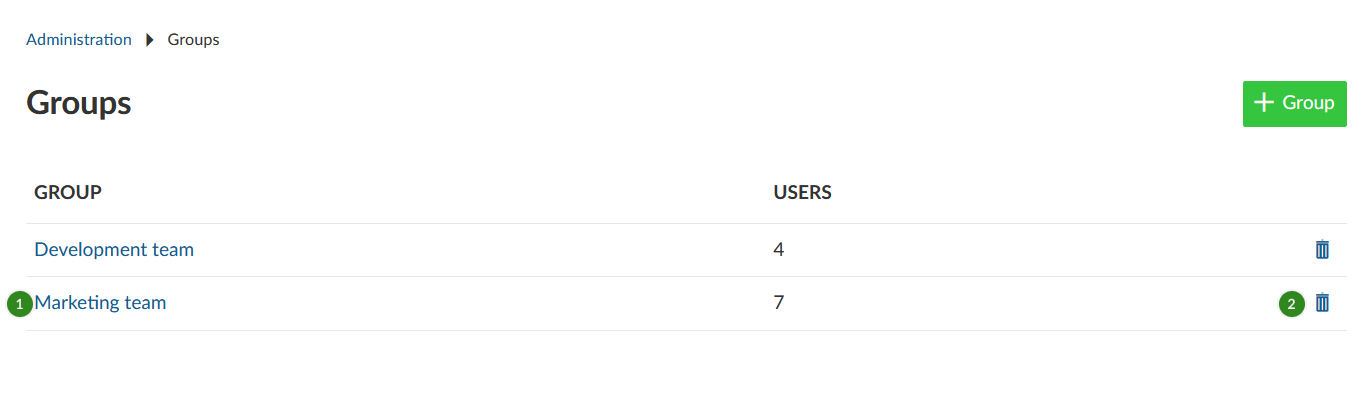
After clicking on a group's name, you can change the group name, add or remove group members and assign groups to projects.
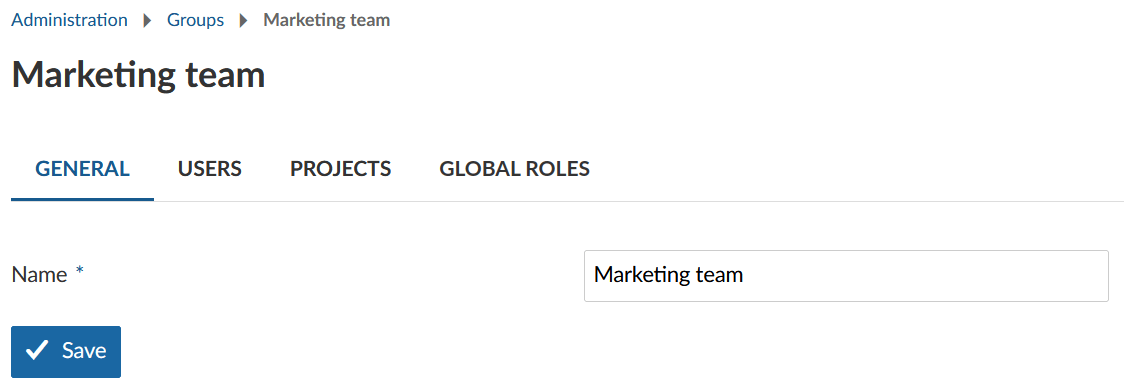
Add users to a group
Click the Users tab. Select the users you want to add to this group from the New user drop-down list. Click the blue Add button. Users already in the group are not shown in the list. Click the X next to a user to remove that user from the group.
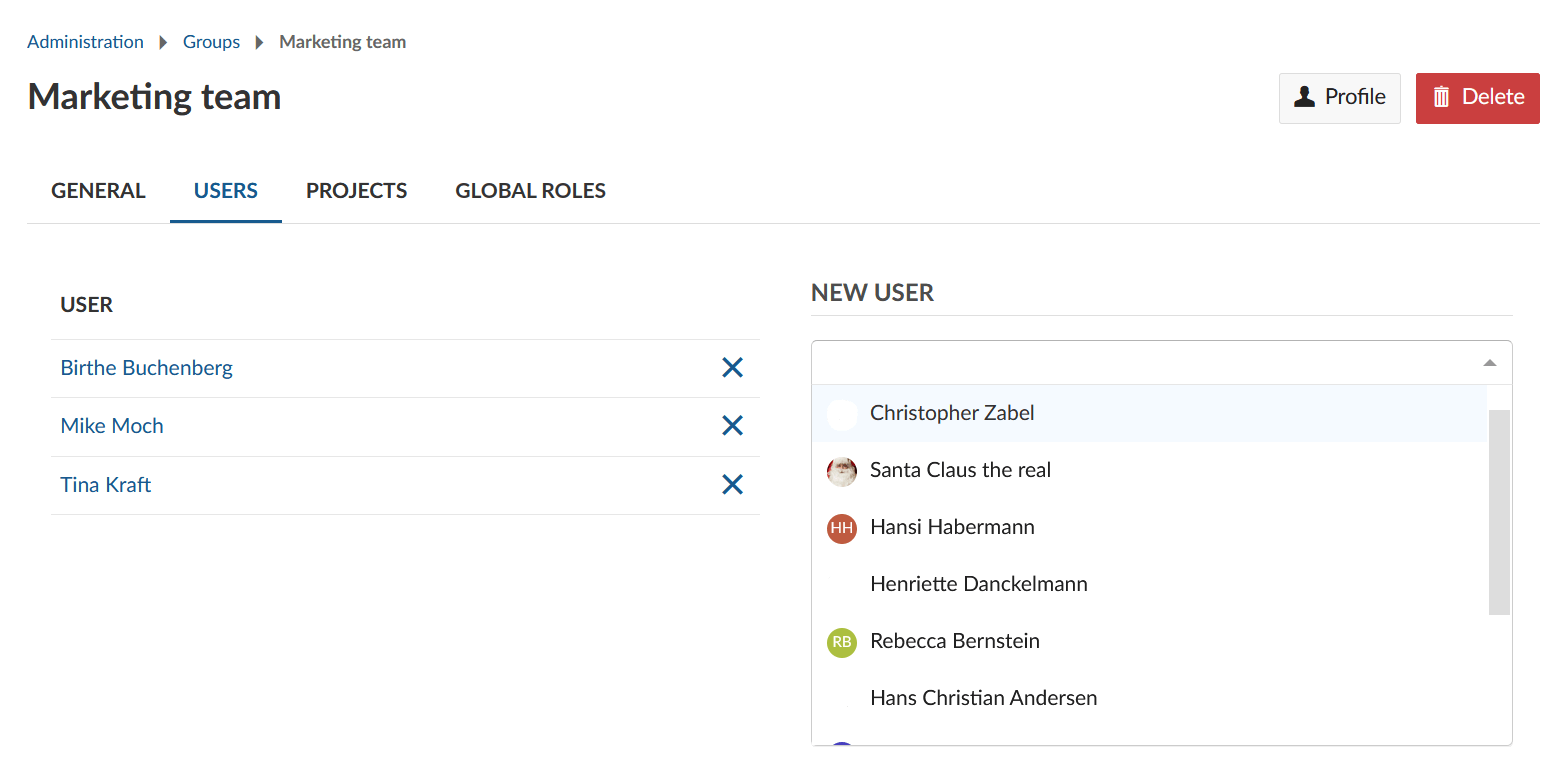
Adding a user to a group also adds that user to the member list of all projects in which this group was assigned a role (e.g. Member).
Removing a user from a group removes the role from that user in any project using that group. If the user has no other roles (i.e. who were only added as a member of this group and not individually) they are removed from the respective project completely.
Add a group to projects
Click the Projects tab. Select the projects you want to add this group to from the New project drop-down list. Tick the roles that you want the group to have. Click the blue Add button. Users in the group are added to that project's members using the role selected.
Add global roles to a group
Click the Global Roles tab. Select the global roles you want to add to this group. Click the Add button.
In order to add a global role to a group, at least one global role needs to be created in the system (a role with the Global role field ticked).
Delete a group
To delete a group click on the delete icon in the respective line of the group list.
Deleting a group removes the role from the members of any project using that group. If a user has no other roles (i.e. who were only added as a member of this group and not individually) he/she is removed from the respective project completely.
Impact of groups on project members
Groups impact project members lists and user details. Changes in groups, project members or users may affect the other two.
Find out more about the behavior of groups as project members from a project admin's perspective here.
Group profile
Similar to users, groups have a profile page which shows their name and members. Each member of a group is only visible for users with the necessary permissions (e.g. user has permission to see this member in a common project or user is system administrator).

The profile page can be accessed via the group's settings page, via the overview page of projects the group is a member of and via mentions of the group.